# EChart常用配置整理
ECharts是一款功能强大的数据可视化JavaScript库,基于HTML5 Canvas。可以提供种类丰富、交互功能强大、数据视图直观的图表。本文整理了
ECharts的常用配置,不断更新!📝
参考资料:
# 1.存在多条纵轴
ECharts曲线-柱状混合图官方实例ECharts-Mixed Line and Bar (opens new window)
存在多条纵轴时要用yAxisIndex来标识当前的数据对应哪条轴,默认为0,就是左边这条纵轴。
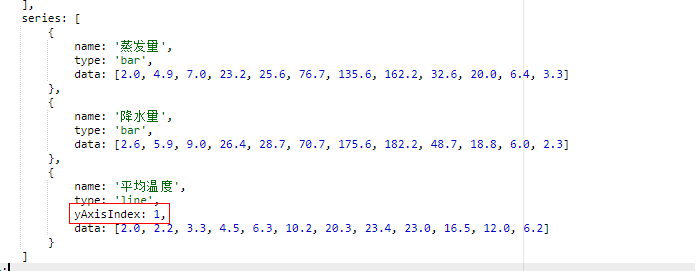
yAxisIndex不能乱标,否则会报下面的错误。
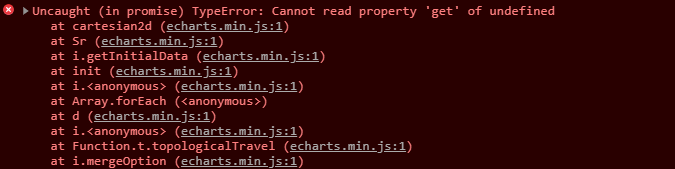
# 2.grid网格位置和dataZoom数据区域
const option = {
...
// 网格位置 配置项文档:
grid: {
top: '10%',
bottom: '10%',
left: '5%',
right: '5%',
},
// 数据区域
dataZoom: [{
show: true
}],
...
}
1
2
3
4
5
6
7
8
9
10
11
12
13
14
15
2
3
4
5
6
7
8
9
10
11
12
13
14
15
# 3.导出图表为图片
const myChart = echarts.init(document.getElementById('my-chart'));
const imageURL = myChart.getDataURL({// 获取base64数据
type: 'png',
pixelRatio: 2// 像素比
});
const link = document.createElement('a');
link.href = imageURL;
link.download = '统计图';
link.click();
1
2
3
4
5
6
7
8
9
10
11
2
3
4
5
6
7
8
9
10
11
# 4.设置大标题居中
title配置文档ECharts-option-title (opens new window)。
const option = {
...
title: {
text: 'xxxx统计图',
textStyle: {
color: '#000',// 字体颜色
fontWeight: 700,// 字体粗细
fontSize: 18,// 字体大小
align: 'center',// 居中
lineHeight: 20// 行高
},
left: 'center'
},
...
}
1
2
3
4
5
6
7
8
9
10
11
12
13
14
15
2
3
4
5
6
7
8
9
10
11
12
13
14
15
# 5.setOption()
chart.setOption(option, notMergen, lazyUpdate)。
WARNING
为了去数据串联,最好还是将notMergen设为true。
这样每次更新option的时候都不会与之前的合并。
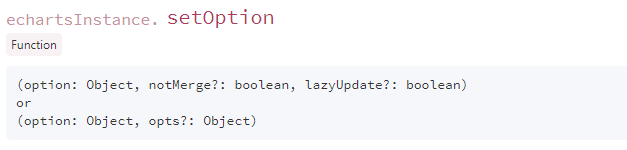
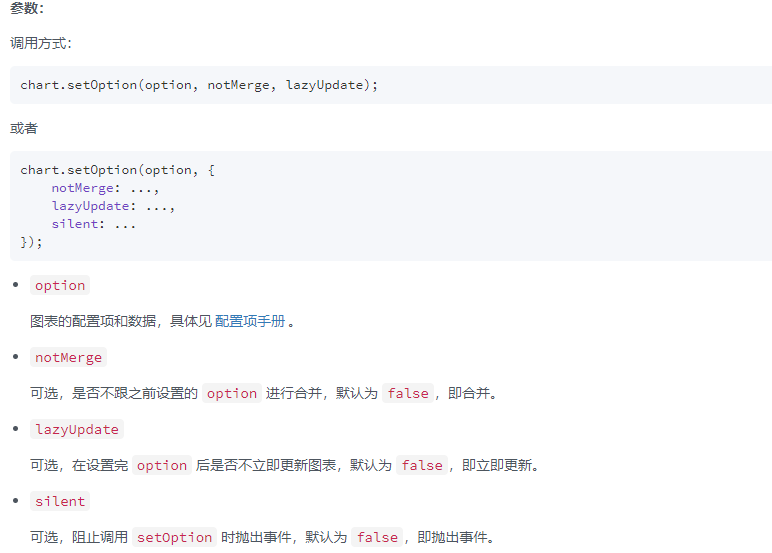
# 6.横向柱状图(数据顺序从上到下)
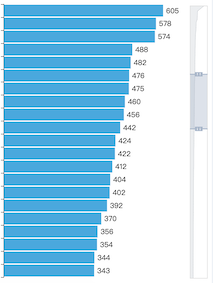
const option = {
...
yAxis: {
type: "category",
data: yAxisData,// y轴坐标
inverse: true// 倒序
},
series: [{
name: "xxx",
type: "bar",// 柱状图
data: datas,
barWidth: 14,// 柱状图📊的宽度
itemStyle: {
normal: {
color: "#000",
label: {
show: true,
// 在柱状图柱子顶部显示数值 如果是纵向柱状图,position为top
position: "right"
}
}
}
}]
...
}
1
2
3
4
5
6
7
8
9
10
11
12
13
14
15
16
17
18
19
20
21
22
23
24
25
2
3
4
5
6
7
8
9
10
11
12
13
14
15
16
17
18
19
20
21
22
23
24
25
# 7.dataZoom锁定
有时候数据太多,而容器的大小有限,而此时数据又太多。所以可以锁定🔒
dataZoom滑块的长度,不让用户自由拖动改变其长度。
const option = {
...
dataZoom:[{
type: "slider",// 类型 “slider”
show : true,
orient: "vertical",// 设置dataZoom的摆放方式
start: 0,// 设定滑块的起始位置
end: 20,// 设定滑块终止位置 其实就是设置滑块的长度
zoomLock: false// 锁定
}],
...
}
1
2
3
4
5
6
7
8
9
10
11
12
2
3
4
5
6
7
8
9
10
11
12
# 8.图例显示更多信息
ECharts的图表的图例默认只显示颜色和对应的数据的名称,现实业务中需要的不仅仅是这些,可能还要显示数值、占比等信息。
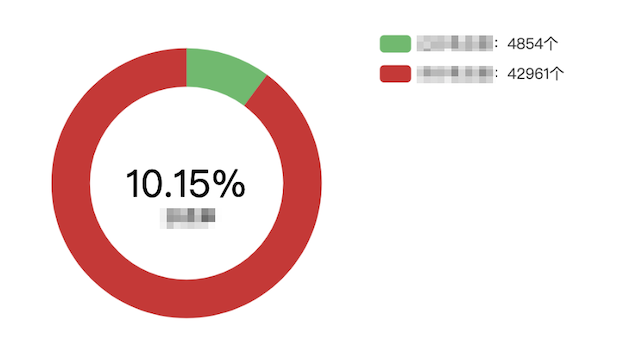
const option = {
...
legend: {
orient: "vertical",// 图例类型 -> 垂直
right: "20%",// 图例位置
top: "40%",
data: legendData,
formatter: function (name, count = null) {
datas.some(item => {// 遍历datas获取数值
if (item.name === name) {
count = item.value;
return true;
}
});
return `${name}:${count}个`;// 使用字符串模板组装要显示的内容
}
},
...
}
1
2
3
4
5
6
7
8
9
10
11
12
13
14
15
16
17
18
19
20
2
3
4
5
6
7
8
9
10
11
12
13
14
15
16
17
18
19
20
# 9.轴线相关
const option = {
...
xAxis: {
type: 'category',
data: xAxisData,
// 坐标轴轴线
axisLine:{
show: false,
lineStyle: {
color: '#05A9CF'// 指定颜色
}
},
// 坐标轴刻度线
axisTick: {
show: false
},
// 显示区域刻度线
splitLine: {
lineStyle:{
color: '#05A9CF'// 指定颜色
}
}
},
...
}
1
2
3
4
5
6
7
8
9
10
11
12
13
14
15
16
17
18
19
20
21
22
23
24
25
2
3
4
5
6
7
8
9
10
11
12
13
14
15
16
17
18
19
20
21
22
23
24
25
# 10.设置曲线阴影部分渐变
效果如下图所示↓:
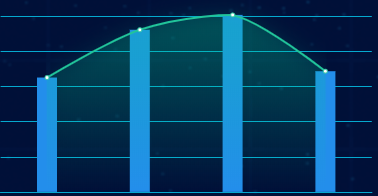
const option = {
...
series: [{
name: 'xxxxx',
data: datas,
type: 'line',
smooth: true,// 是否顺滑
areaStyle: {// 从这里开始
normal: {
color: new echarts.graphic.LinearGradient(0, 0, 0, 1, [{
offset: 0,
color: 'rgba(0,202,149,0.3)'
},
{
offset: 1,
color: 'rgba(0,202,149,0)'
}], false),
shadowColor: 'rgba(0,202,149, 0.9)',
shadowBlur: 20
}
},
}],
...
}
1
2
3
4
5
6
7
8
9
10
11
12
13
14
15
16
17
18
19
20
21
22
23
24
2
3
4
5
6
7
8
9
10
11
12
13
14
15
16
17
18
19
20
21
22
23
24
# 11.去除饼图标签和线
const option = {
...
series: [
{
name: '访问来源',
type: 'pie',
radius: '55%',
center: ['50%', '60%'],
label: {
normal: {
show: false// 去除饼图标签和线
}
}
}
]
...
}
1
2
3
4
5
6
7
8
9
10
11
12
13
14
15
16
17
2
3
4
5
6
7
8
9
10
11
12
13
14
15
16
17
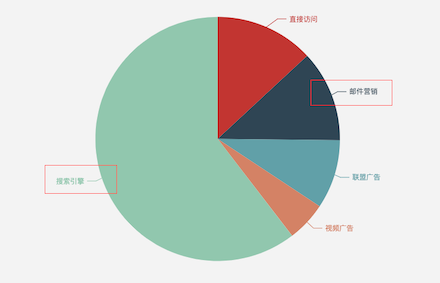
# 12.修改图例样式
const option = {
...
legend: {
orient: 'vertical',
top: 'center',
right: '0%',
data: ['直接访问', '邮件营销'],
itemWidth: 12, // 设置图例图形的宽
itemHeight: 9, // 设置图例图形的高
textStyle: { // 图例文字样式
color: '#fff',
fontSize: 12
}
},
...
}
1
2
3
4
5
6
7
8
9
10
11
12
13
14
15
16
2
3
4
5
6
7
8
9
10
11
12
13
14
15
16
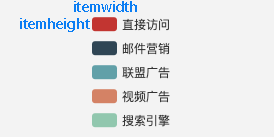
🍗 不断更新...
